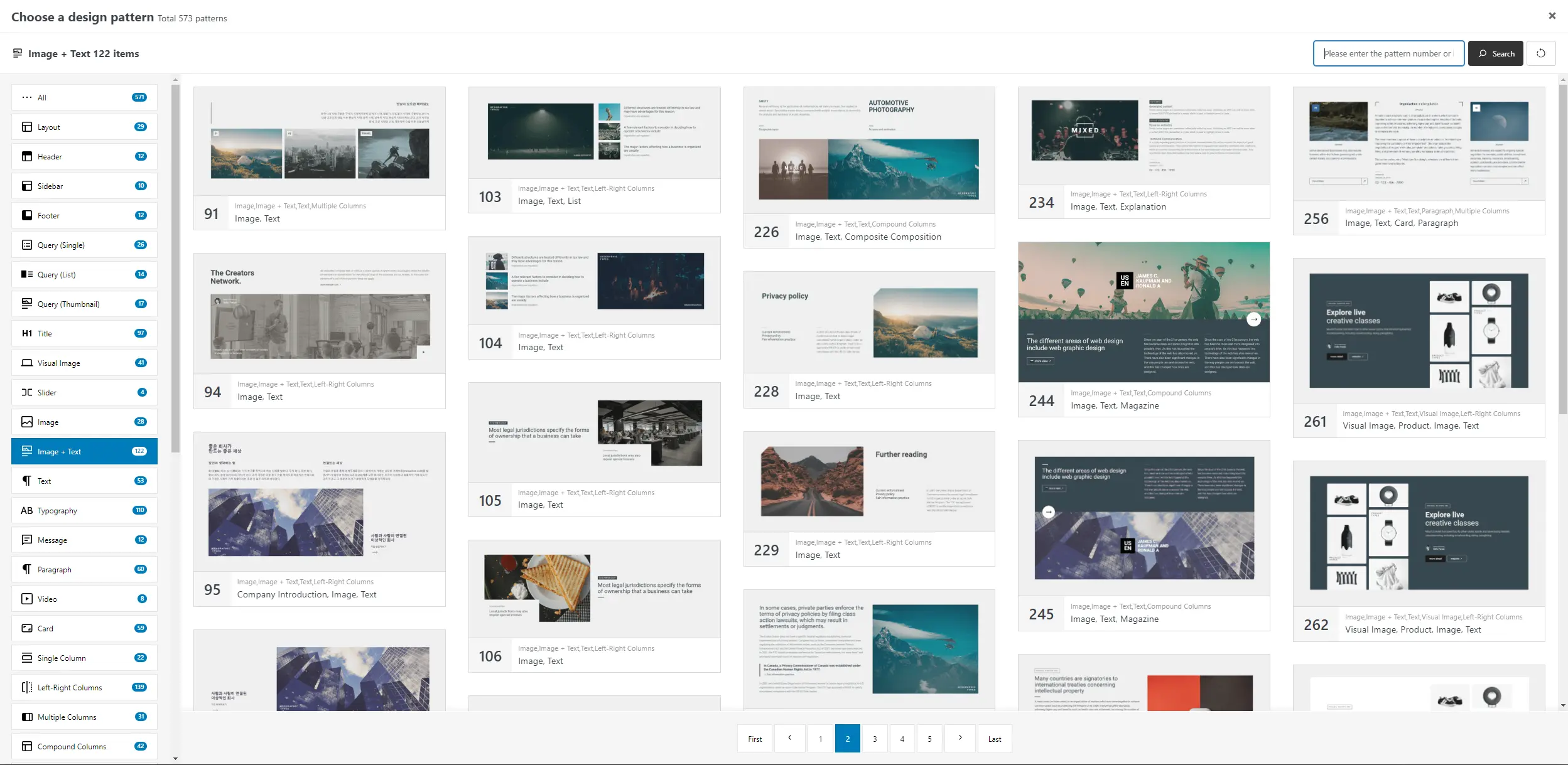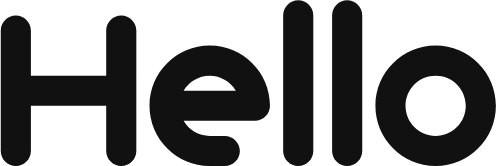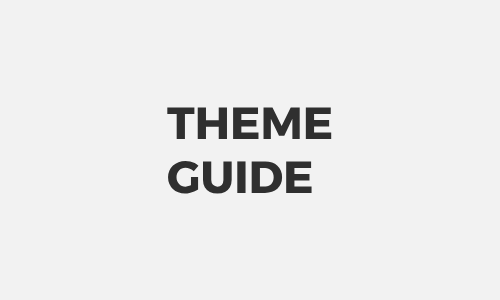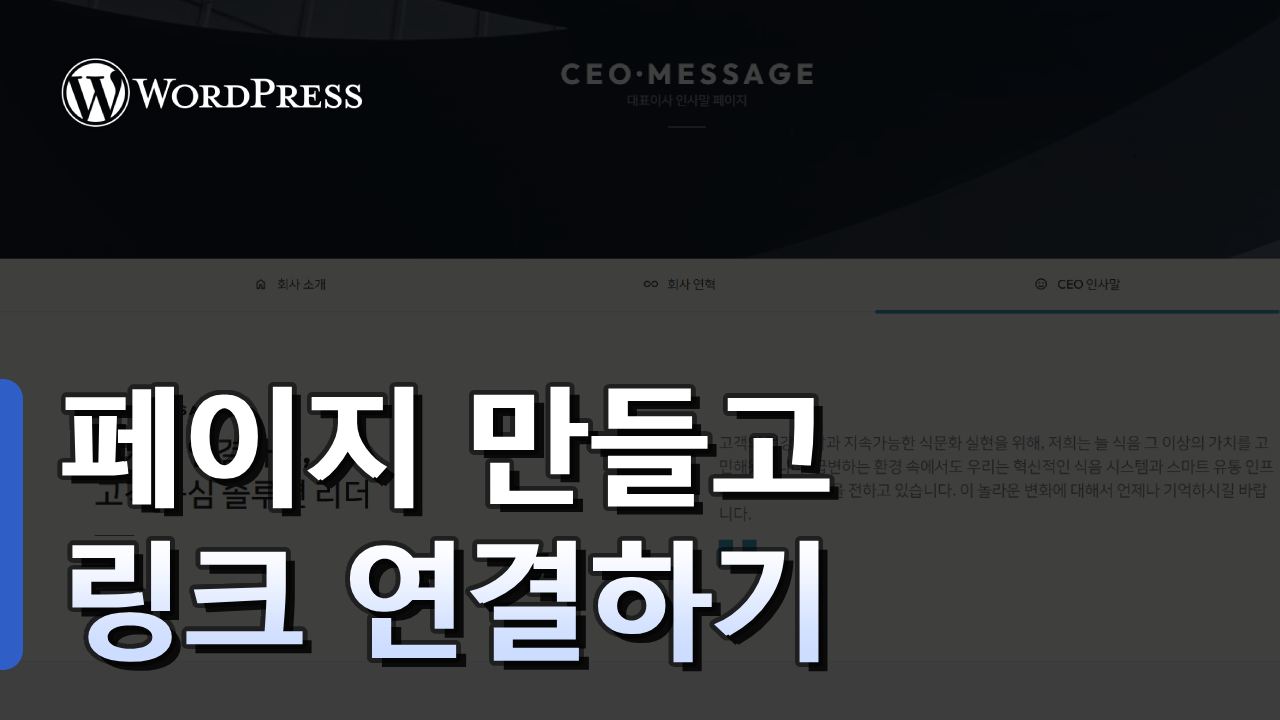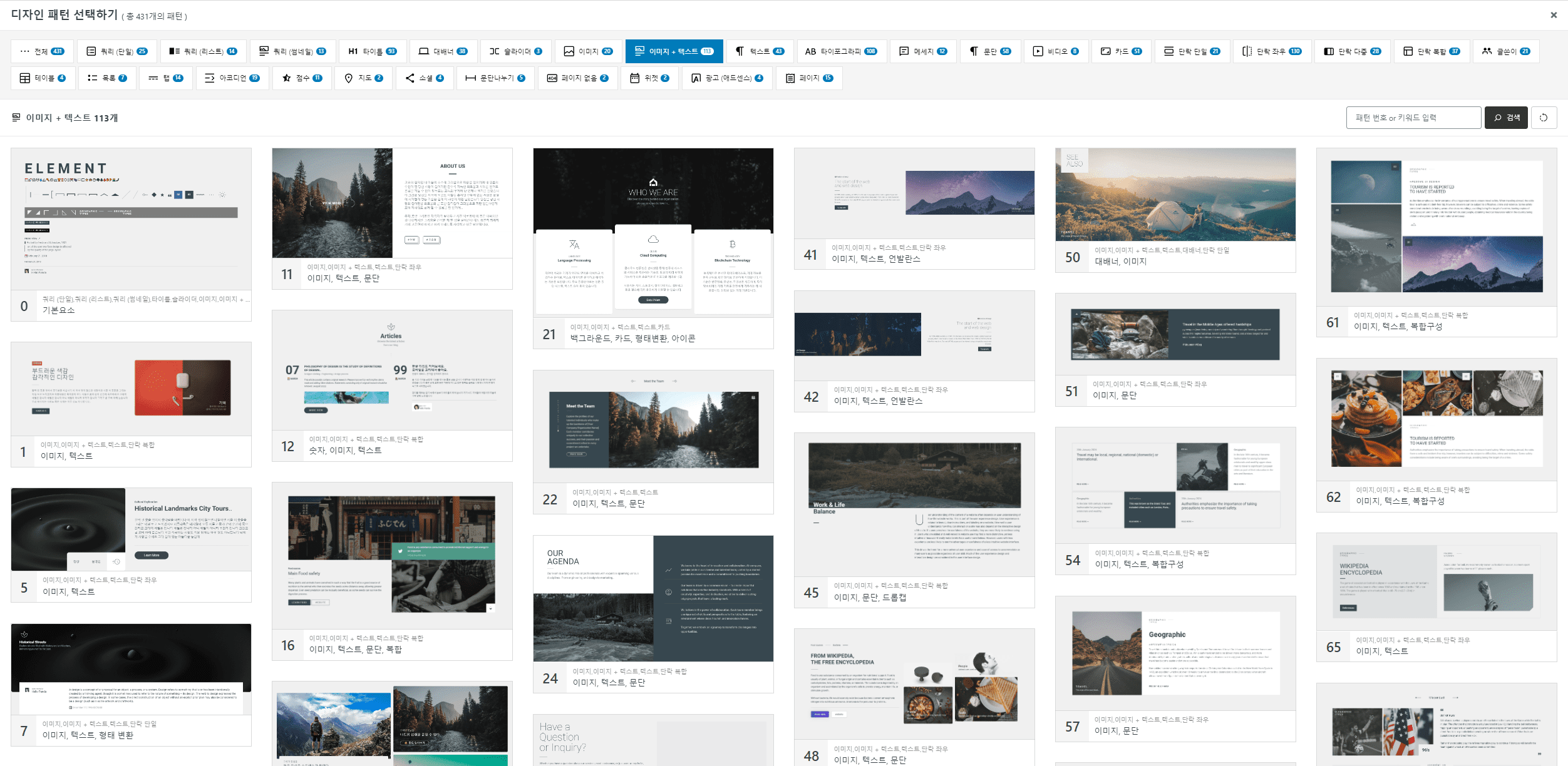
H E L L O P A N D A . M A N U A L
Special features
Pattern design
1,000+ PATTERNS
more 30+ cateogories
Design patterns
are the core technology
of the Hello Panda theme .
We have prepared over 1,000 completed design themes for you to use with one click. This feature will dramatically reduce your working time, and your design will be produced with a level of perfection that goes beyond that of an expert.
Design Preview
Well-designed, enjoy your meal with just one click. There are even themes that combine one page.
Now focus on your content. Don’t worry about design. Hellopanda theme will solve the problem.
01
Inserting a pattern
hellopanda WP manual
1.
Run the block editor.
2.
Select the Block Inserter toggle.
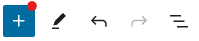
3.
Select the slider block.

3.
Select the created pattern block and click the “Select/Change Pattern” button.
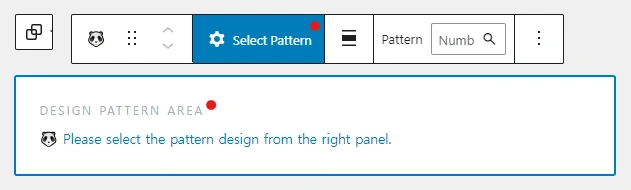
4.
Select the “All” category.
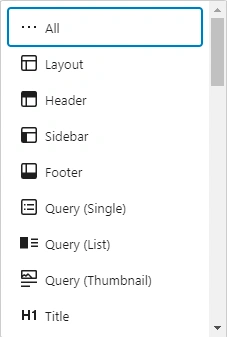
5.
Select the desired category and click the desired design pattern.
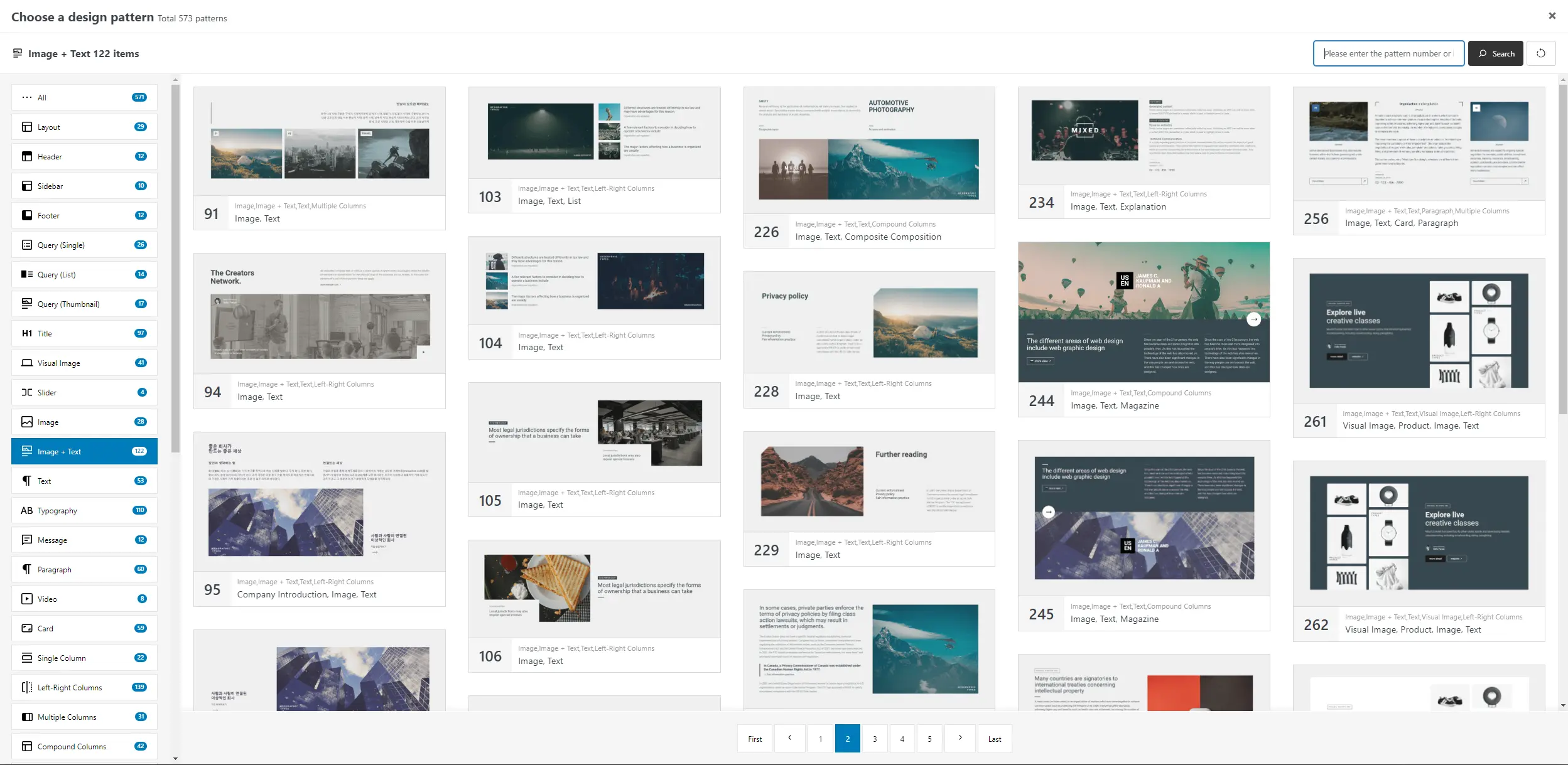
6.
Check the applied pattern.
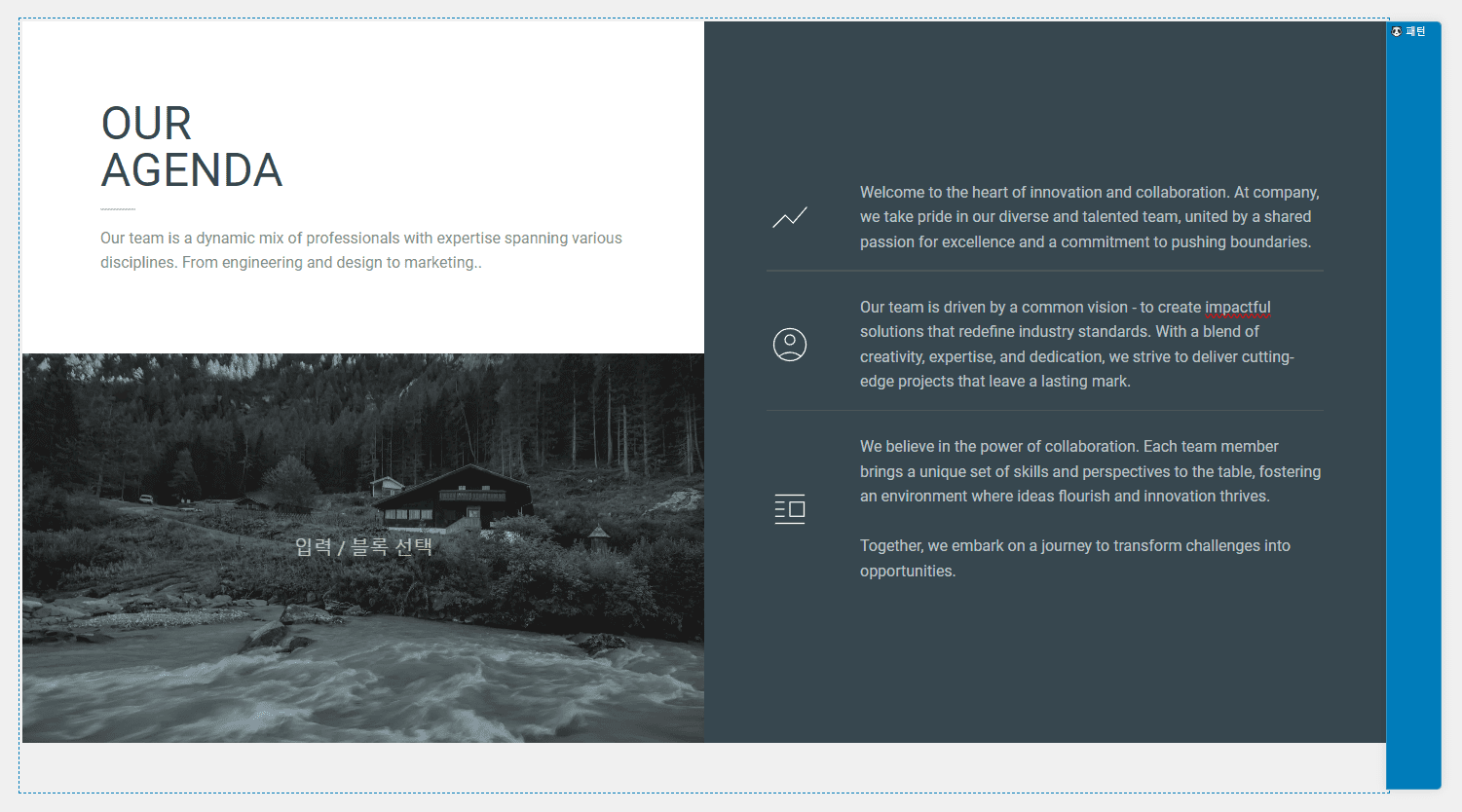
02
Pattern controller
hellopanda WP manual
1.
This is the initial state menu of the pattern block.

- Select/Change Pattern ) Opens a menu box where you can select a pattern.
- Pattern [Number input] ) This is an input box where you can quickly enter a pattern using the pattern number.
2.
This is a menu with a pattern already applied.

- Initialization ) Initializes the applied pattern.
- Left and right width settings ) Determines the size of the top block surrounding the pattern. 1400, 1600px is the default, and this size can be changed in settings. Please refer to the manual
- Child selection ) Selects the first block of the pattern. The first block is very important in the pattern. This is because it is the top block that has the pattern number, can determine the left and right widths, and can select various properties such as margins, padding, and background in each pattern unit.
3.
This is a menu for other blocks within the pattern.

- 🐼 ) Select the top-level pattern surrounding this block. This function is very useful when there are multiple overlapping patterns.
4.
This is UI when another pattern exists within a pattern.
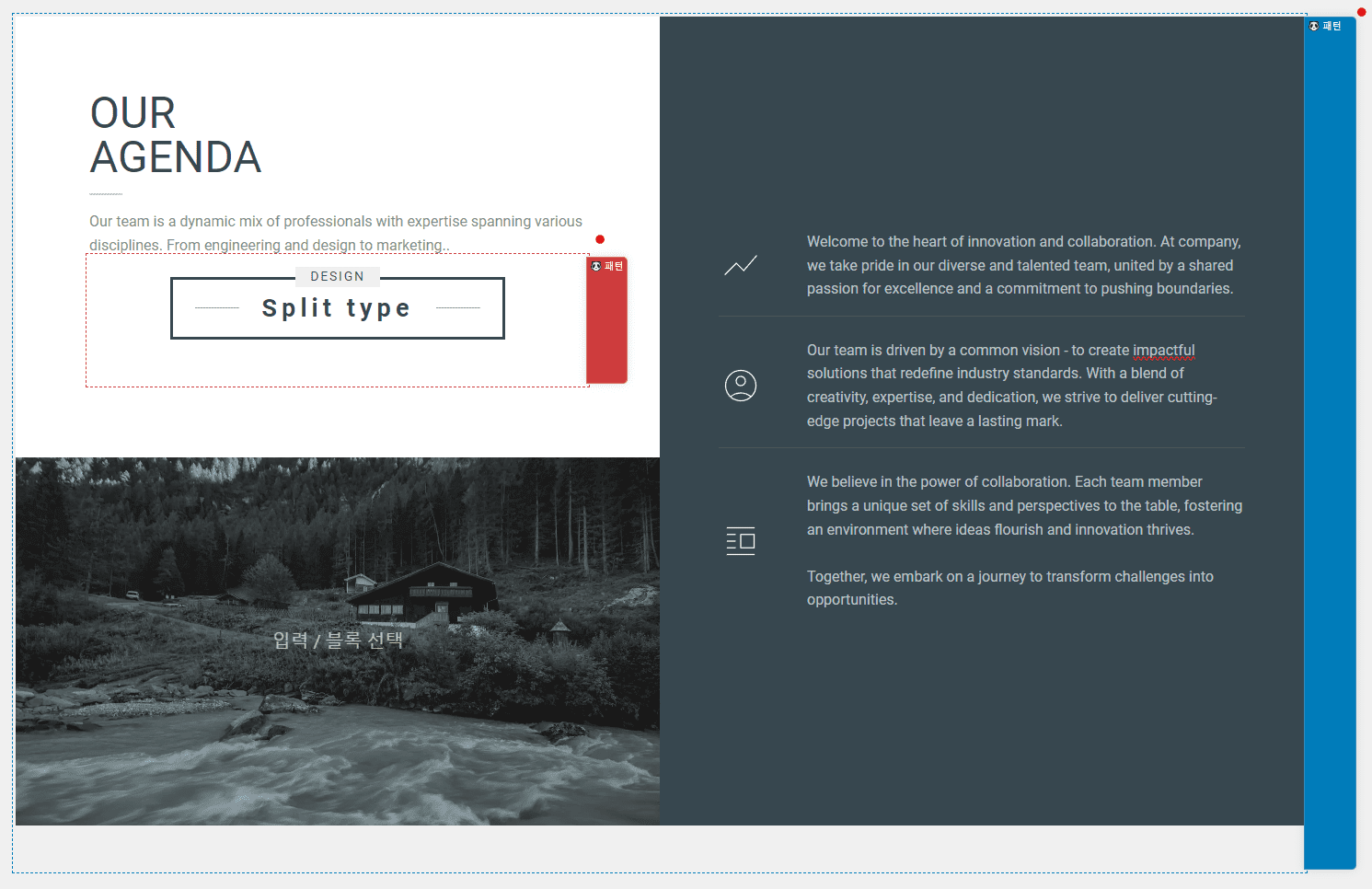
- You can insert another pattern into a pattern. If there are overlapping patterns, the color of the blue bar on the right where you can select the pattern changes depending on the depth of the pattern. For example, if the top pattern is blue, patterns within it may be expressed as red, and patterns within it may be expressed as green. Only up to 5 levels are expressed.
- The innermost pattern can be freely modified, but if the top pattern is initialized or changed, all internal patterns will be removed and replaced with the contents of the top pattern. Keep this in mind and use the pattern.
03
Pattern style settings
hellopanda WP manual
1.
When you select a pattern, the style settings window on the right opens.
This setting changes the pattern or hides or exposes each device.
However, this setting is mostly used to set the margins of the pattern. The pattern is basically designed to have 3em padding at the bottom. However, when using patterns, there may be cases where margins are not needed or more are needed. In this case, the margins can be determined within a line that does not affect child blocks, making it convenient to use.
Detailed margin settings can be set by opening the Padding/Margin tab.
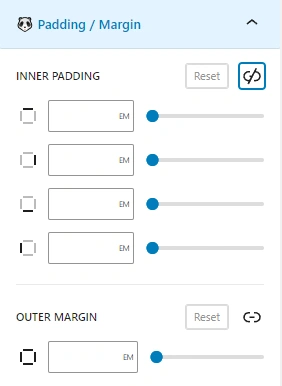
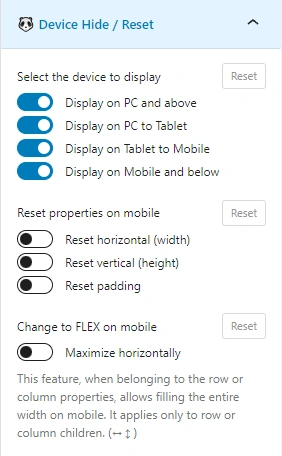
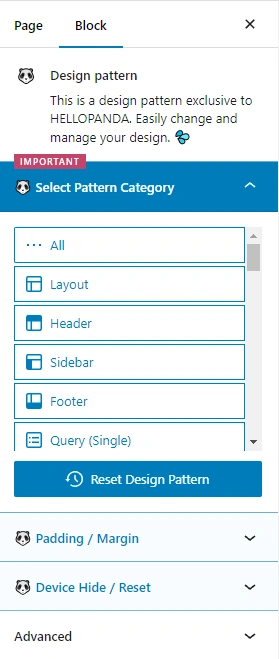
2.
The design selection pop-up window allows you to check all available patterns at a glance.
By using WordPress’s basic pattern features and Hellopanda patterns together, you can create a really cool web.
- There are a total of 32 categories.
- You can search separately within each category, and one pattern can be in multiple categories. Although this is under development, we are preparing a function that will allow you to remember frequently used categories, keywords, or patterns.
- We recommend that you make good use of the search function.
- You can search by pattern number or keyword, and you can achieve great performance by remembering the number of frequently used patterns or grouping them and managing them using the pattern function of WordPress.