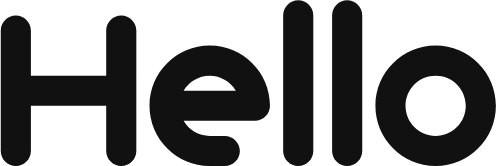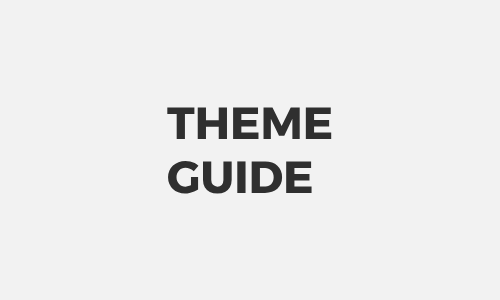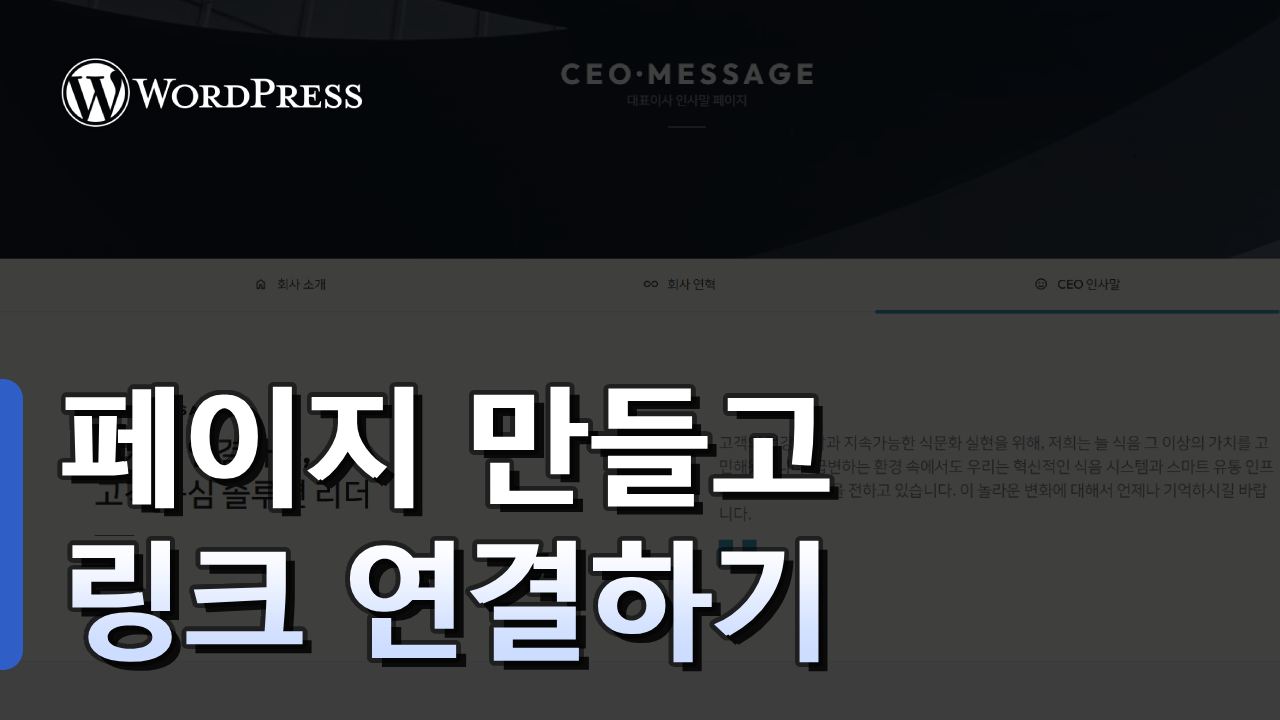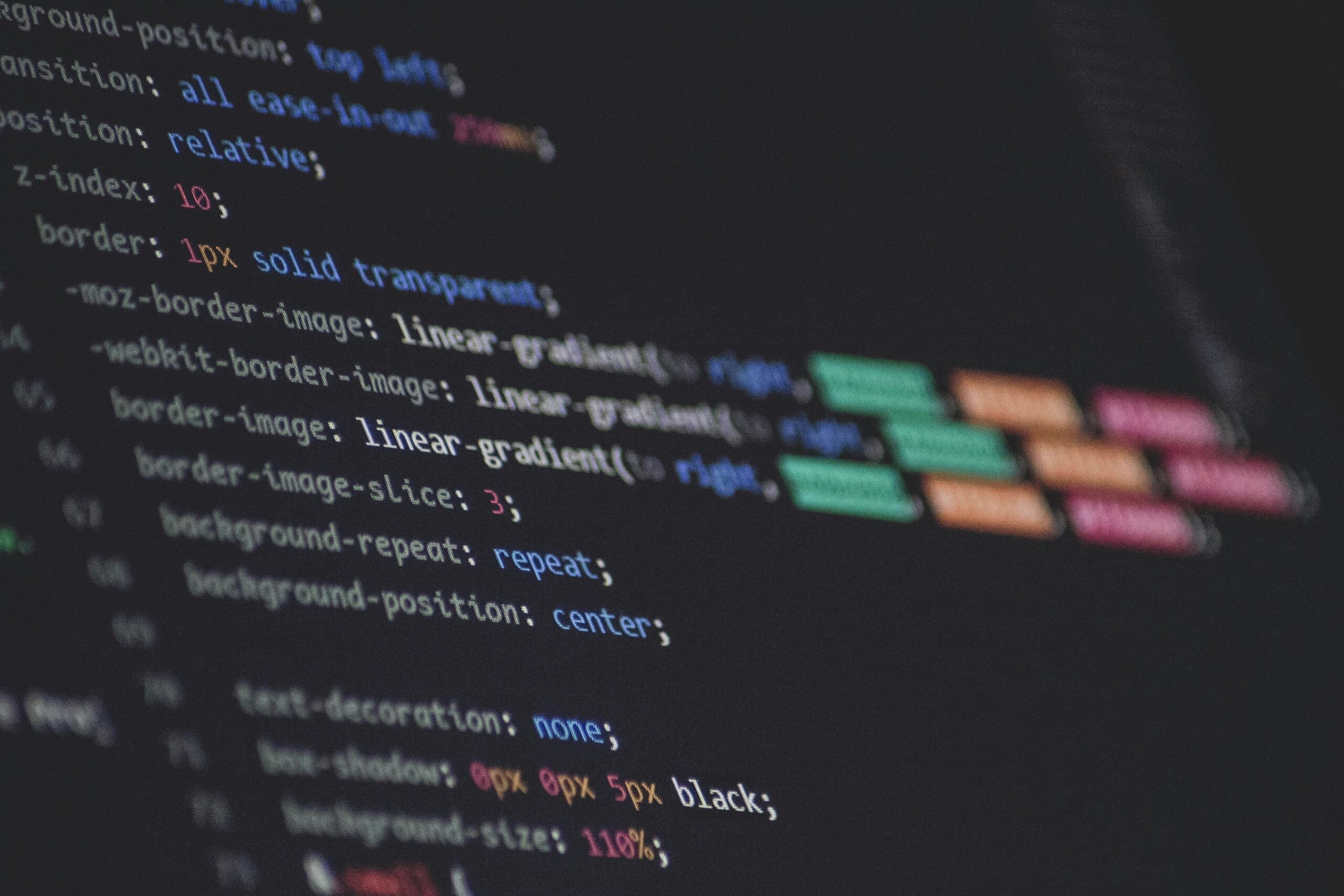
HELLOPANDA MANUAL
Edit Main Category

hellopanda
You should modify
the default categories
to fit your content.
When you purchase the HelloPanda theme, pages like Food, Portfolio, and Travel that you saw in the theme samples are not included. These sample pages are purely for demonstration purposes and are unrelated to the users’ content. Therefore, clicking on the links will redirect you to the purchased theme pages.
Don’t worry about missing pages. You can register the pages you saw in the theme samples in just a second using the design patterns. With over 1,000 patterns and page samples, you can now create all your pages incredibly easily.
Navigation
WordPress supports two types of menus by default. One is the category menu, and the other is the navigation menu. Categories are ‘linked’ menus that reflect the settings from the admin panel, whereas navigation menus are ‘independent’ and can be customized to the user’s preference. Keep this difference in mind.
Navigation Submenu
WordPress navigation allows for unlimited addition of submenus. Simply put, it enables the creation of a hierarchical menu structure that can be displayed as a dropdown. This feature helps utilize the website’s space and extends the ability to showcase a variety of menus. It is especially essential when configuring the main categories.
Navigation Style
The HelloPanda theme is designed to allow separate styling for the root and submenus in the navigation. It provides features to set menu margins, add bullets, and highlight the current menu link when selected.
For submenus, it offers even more powerful custom styling options. You can expand all menus, set the direction of the dropdown menu, and configure the orientation of the list.
Finally, for the mobile version, it also supports overlay styles for the navigation menu.
📆 February 19, 2024
01
Editing Block Themes
hellopanda WP manual
1.
In the admin panel, go to Design > Theme Editor.
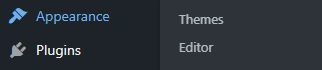
2.
In the editor, click on the top navigation, then click Edit.
Since the layout is complex, you may need to click 2-3 times to select the innermost element.

3.
Once you reach this screen, you are ready to start making changes.
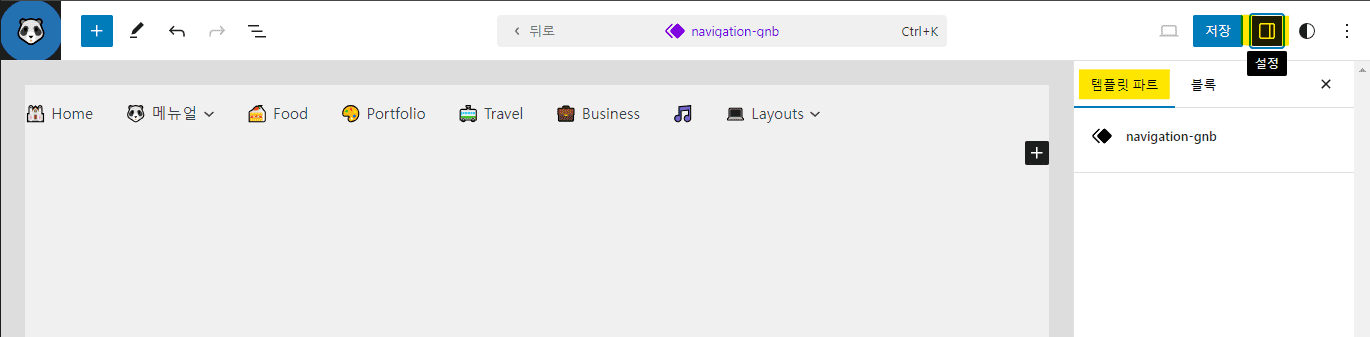
02
Editing Top-Level Navigation Menu
hellopanda WP manual
1.
To modify the menu, simply click on the screen and edit the text and links.
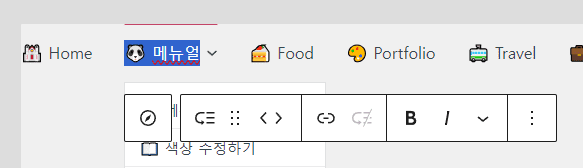
If editing the menu this way is inconvenient,
you can change the menu to the “Top Toolbar” to avoid any overlap while making edits.
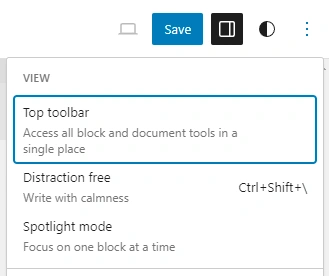
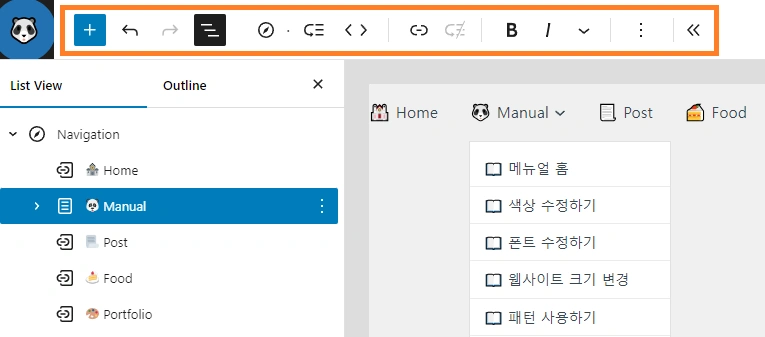
2.
Select the navigation menu.
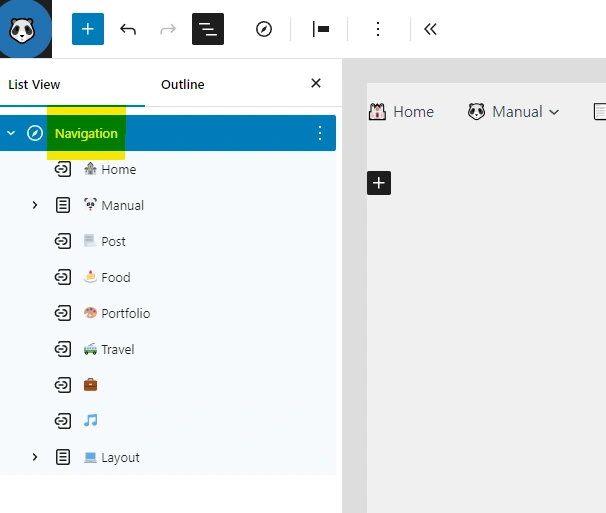
3.
Now you can set the top-level style of the navigation.
Open the style bar on the right side of the screen and choose your desired style.
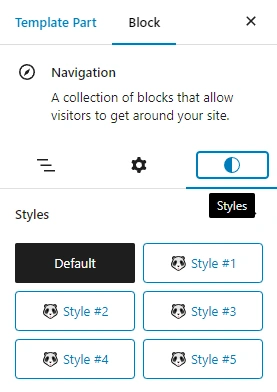
4.
You can also select options for the submenu.
Expand the submenu to display it or set the direction of the dropdown.
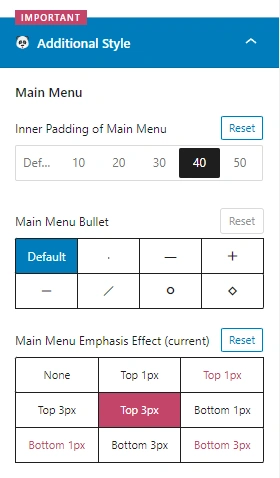
5.
This feature allows you to set the overlay style for mobile (☰).
Note that this feature cannot be previewed and should be checked on the live website.
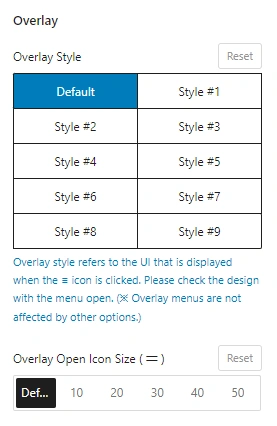
03
Editing Submenus
hellopanda WP manual
1.
Add a submenu.
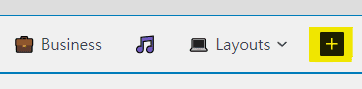
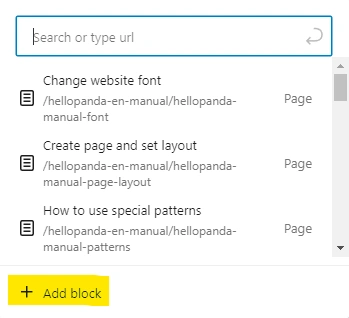
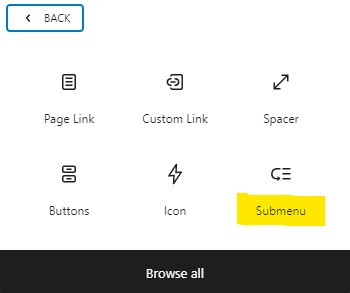
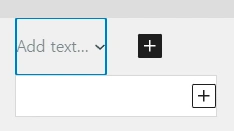
2.
Submenus can be displayed as links or simply as text.
Display as a regular link
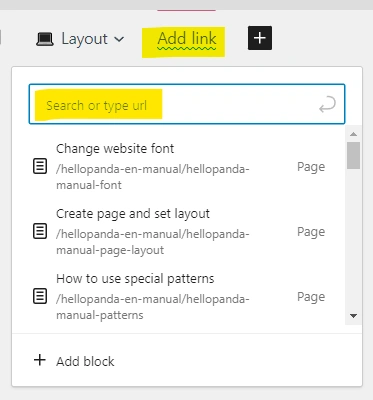
Display as simple text
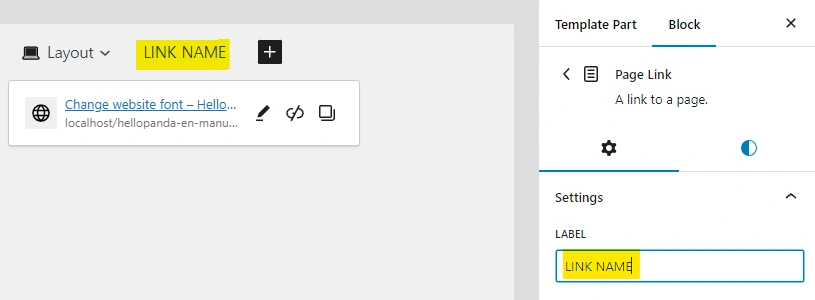
3.
Once you have created the desired number of submenus, try setting the style.
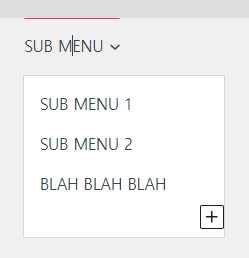
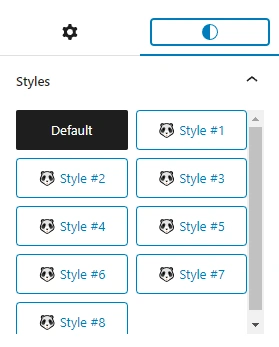
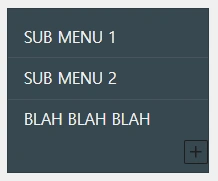
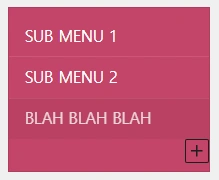
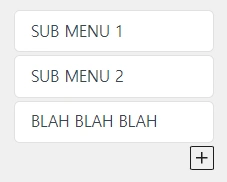
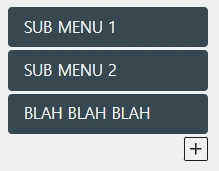
04
Restoring Categories (Original from Theme Purchase)
hellopanda WP manual
1.
If you accidentally change a category, don’t worry, there’s a restore function.
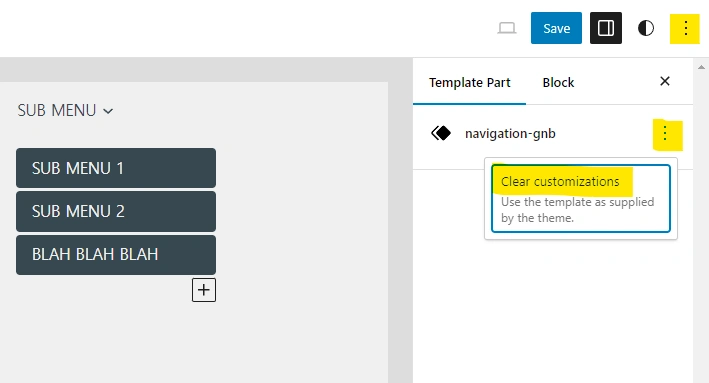
Using this function will revert the menus to their original state when you purchased the theme.
This method is also useful if you want to view design settings or other menu samples.