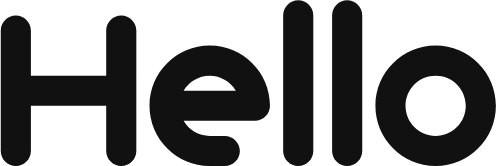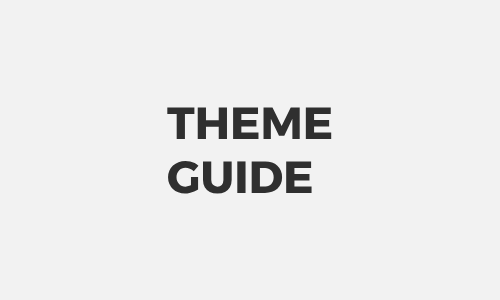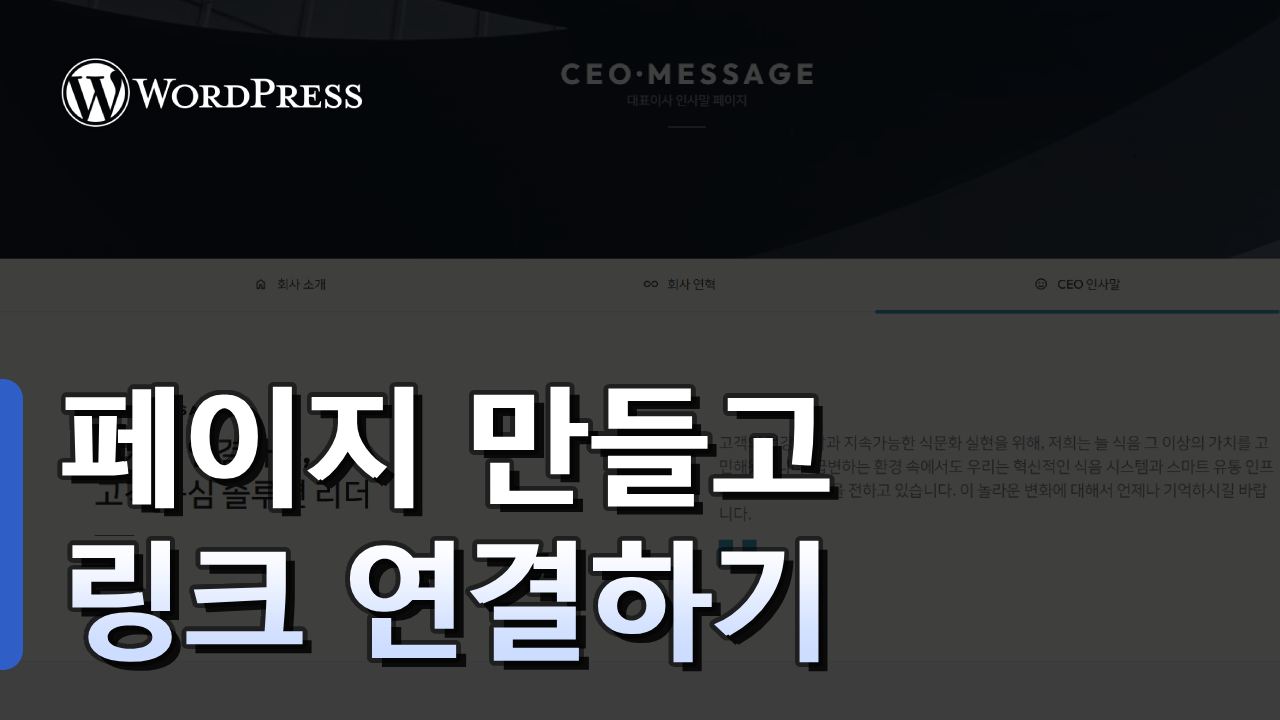DESIGN
BUY
FUNC
·
단순 복사 메뉴얼
chevron_right·
구매후기 작성하고 혜택 받기
chevron_rightHELLOPANDA 테마를 구매하시면 12개 테마 + 패턴을 포함해서 이 웹사이트에 있는 모든 컨텐츠를 사용할 수 있습니다.
키워드 검색
-
버튼 블록의 링크를 SEO가 이해하도록 설정
이 메뉴얼은 Google Translate 번역 플러그인을 설치하는 방법에 대한 안내 입니다. done 외부 플러그인 이므로, 이 메뉴얼에 의존하지 않으셔도 됩니다. * 이 플러그인은 외부 플러그인 입니다. 간단히 다국어를 보여주고 싶을 때 이 플러그인을 활용하시면 좋습니다. SEO에는 영향을 주지 않지만 유료로 쓰면 된다고 하긴 합니다. ( 본인들 말이니.. 장담할 순 없어요 ) A. 플러그인 활성화 및 설정하기 B. 커스텀 CSS. JS 입력하기 테마 샘플 모습 그대로 보이고 싶다면 CSS, JS 소스를 넣어주세요. 꼭 넣지 않으셔도 됩니다. 테마 샘플과 완전히 같게 하고…
posted
-
카톡 링크 공유시 노출되는 정보 변경하기
done 이 메뉴얼은 카페24 도메인 변경에 대한 내용을 설명합니다. done 타사에서 도메인을 구입하신 경우, 도메인 구입처에서 네임서버를 변경해 주셔야 합니다. done 카페24 네임서버는 “나의 호스팅” 에서 확인하실 수 있습니다. 카페24 나의 호스팅 바로가기 워드프레스 이용 시 대표 도메인 변경/삭제 전 꼭 확인하세요! * 워드프레스 대표도메인 설정 변경 관련 주의사항을 안내합니다. * 대표 도메인을 변경/복구 하고 싶습니다. 대표 도메인 변경/삭제 필요시, 먼저 나의 서비스 관리 > 도메인 연결관리 메뉴에서 도메인 변경 후 워드프레스 관리자 패널에서도 도메인 변경/삭제해 주어야 합니다. 만일 나의…
posted
-
새 페이지 만들고 연결하기
워드프레스에서 헬로우판다 테마를 사용하는 방법에 대한 안내 영상입니다. 테마를 설정하고 블록을 사용하는 방법을 영상으로 자세히 설명하며, 초보자분들도 쉽게 접근할 수 있도록 다양한 예시를 설명하고 있습니다.
posted
DESIGN
BUY
FUNC
·
단순 복사 메뉴얼
chevron_right·
구매후기 작성하고 혜택 받기
chevron_rightHELLOPANDA 테마를 구매하시면 12개 테마 + 패턴을 포함해서 이 웹사이트에 있는 모든 컨텐츠를 사용할 수 있습니다.
Theme Guide
- Change log
68 - Plugins
2 - Theme Guide
71 - 워드프레스 테마
25
-
그룹 블록에 링크 적용하기
이 메뉴얼은 그룹 블록에 링크를 걸 수 있는 방법을 안내합니다. done 워드프래스의 단점을 개선한 컨트롤러 입니다. 그룹 블록 설정하기 워드프래스는 기본적으로 에디터가 버튼, 텍스트에만 링크를 걸 수 있도록 허용합니다. 이 때문에 일반적인 컨텐츠 형식의 디자인에 링크를 걸어온 한국형 사용자들은 어려움을 겪습니다. 이 기능을 위해 제작된 별도 플러그인이 있을 정도로 기능에 대한 사용자 요구가 있음을 확인했습니다. 이 문제를 해결하기 위한 확장 컨트롤러를 소개하며, 몇가지 추가 설정을 지원합니다. 이 기능은 javascript로 동작합니다.
posted
-
블록 에디터 기본 사용법 익히기
done done 문서 모두 보기 ( Shift + Alt + O ) * 블록 에디터의 모든 요소는 구조화 되어 있습니다. 따라서 모든 요소는 서로의 관계를 이해할 수 있도록 모든 문서로 정리되어 있는데, 이 부분을 가장 쉽게 볼 수 있는 방법이며, 이는 여러분이 앞으로 블록 에디터를 활용할 때 가장 많이 활용되는 역할을 하게 됩니다. 에디터만으로는 요소를 옮기거나 삭제하거나 혹은 어떤 구조인지 확인하기 어렵지만, “문서 모두 보기” 모드를 활용해서 쉽게 요소들을 이동하고 삭제하고, 또 복제할 수 있습니다. 구조가 궁금하다면 항상 문서 모두…
posted
-
테마 구매 후 처음 시작하기
테마가 올바르게 설치 되었는지 확인하세요. 테마가 활성화 되었다면, 플러그인 설치를 확인하세요. 플러그인을 모두 설치했다면, 페이지를 설치하세요. 필요에 따라 사이트를 설정하세요. 슬라이더가 올바르게 보이지 않는다면 설정 항목을 켜주세요.이 설정은 2025.05 이후 구매하신 분들에게는 해당하지 않습니다.
posted
-
테마 변경하기 ( 초기화 + 캐시 삭제 )
1. 테마 변경하기 전 꼭! 읽어주세요. 테마와 테마는 모든 페이지를 서로 공유합니다. 이와 같은 이유로 테마를 변경하실 땐 기존에 에디터에서 수정하셨던 내용을 모두 초기화 해야 합니다. 초기화를 하지 않은 상태로 테마를 변경하면 이전에 사용했던 테마의 모습이 그대로 남아 있게 됩니다. ( 놀라지 마세요 ) 전체 초기화를 하지 않고도 템플릿을 개별적으로 초기화 할 수 있습니다. 만약 수정하신 내용이 “블로그 홈” 하나라면, 해당 템플릿만 초기화 하면 됩니다. 초기화를 하면 지금 테마가 삭제 되나요? 아니요, 테마를 초기화 하더라도 테마는 삭제되지 않습니다. 테마를 초기화…
posted
-
문의하기 양식 설정하기 ( Contact Form 7 )
1. Contact Form 7 은 테마의 필수 플러그인 입니다. ( 2024.08.15 부터 ) 컨텍트 폼 7 플러그인은 전 세계에서 가장 많이 사용하는 메일 양식 플러그인 입니다. 테마가 설치되고, 필수 플러그인을 설치한 후 설정을 시작합니다. 브라우저에서 페이지 두개를 준비해주세요. 관리자 페이지 ( 폼을 설정함 ) 문의하기 폼을 설정할 페이지 ( 실제 폼을 확인함 ) 2. 문의하기 페이지에서 “페이지 편집” 을 시작하세요. 페이지 편집에서 폼 양식이 있는 곳을 확인하세요. 기본적으로 “문의 양식 1” 이라는 양식이 있습니다. 기능에 익숙해지면 양식을 더 추가해서 관리하실…
posted
-
Use the new theme settings feature
1. Log into the administrator screen. 2. Check the currently applied theme and familiarize yourself with the instructions for default settings. 3. Check the modifications you need and feel free to change the values. If you accidentally enter a wrong value, that’s okay – the theme always keeps the original and only shows the edited […]
posted
-
새로운 테마 설정 기능 사용하기
2024.07.01 추가된 기능 hellopanda WP manual 1. 관리자 화면으로 접속합니다. 2. 현재 적용중인 테마를 확인하고, 기본 설정에 대한 안내를 숙지 합니다. 3. 자신에게 필요한 수정 사항을 확인하고 자유롭게 수치를 변경해보세요. 만약 실수로 잘못된 값을 입력해도 괜찮습니다. 테마는 언제나 원본을 보유하고 있으며, 수정된 내용만 표시해줍니다. 4. 자신에게 필요한 수정 사항을 확인하고 자유롭게 수치를 변경해보세요. “설정 초기화” 기능은 값을 초기값으로 돌리는 기능입니다. 버튼을 클릭해도 곧바로 저장되지 않으니 안심하세요. 5. 변경된 웹사이트를 확인해보세요.
posted
-
Change website font
1. Visit the Google Fonts site. 2. Once you find the font you want, click the “GET FONT” button. 3. Please select no more than two fonts if possible and include the fonts you want. 4. Select up to two fonts if possible, and once you have included the fonts you want, click the “ […]
posted
-
Create page and set layout
1. Create a new post or page. 2. Click the “ Quick Edit ” button on the post or page created in the list . 3. Select the template you want from the template list. (Order is meaningless)It is better to select posts from the “Post” list, and pages from the “Page” list. 4. After updating, check […]
posted
-
How to use special patterns
1. Run the block editor. 2. Select the Block Inserter toggle. 3. Select the slider block. 3. Select the created pattern block and click the “Select/Change Pattern” button. 4. Select the “All” category. 5. Select the desired category and click the desired design pattern. 6. Check the applied pattern. 1. This is the initial state […]
posted