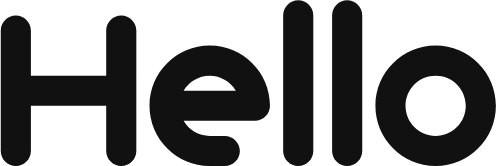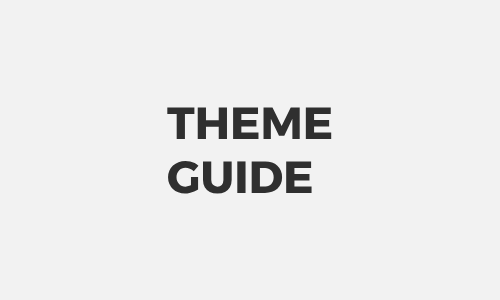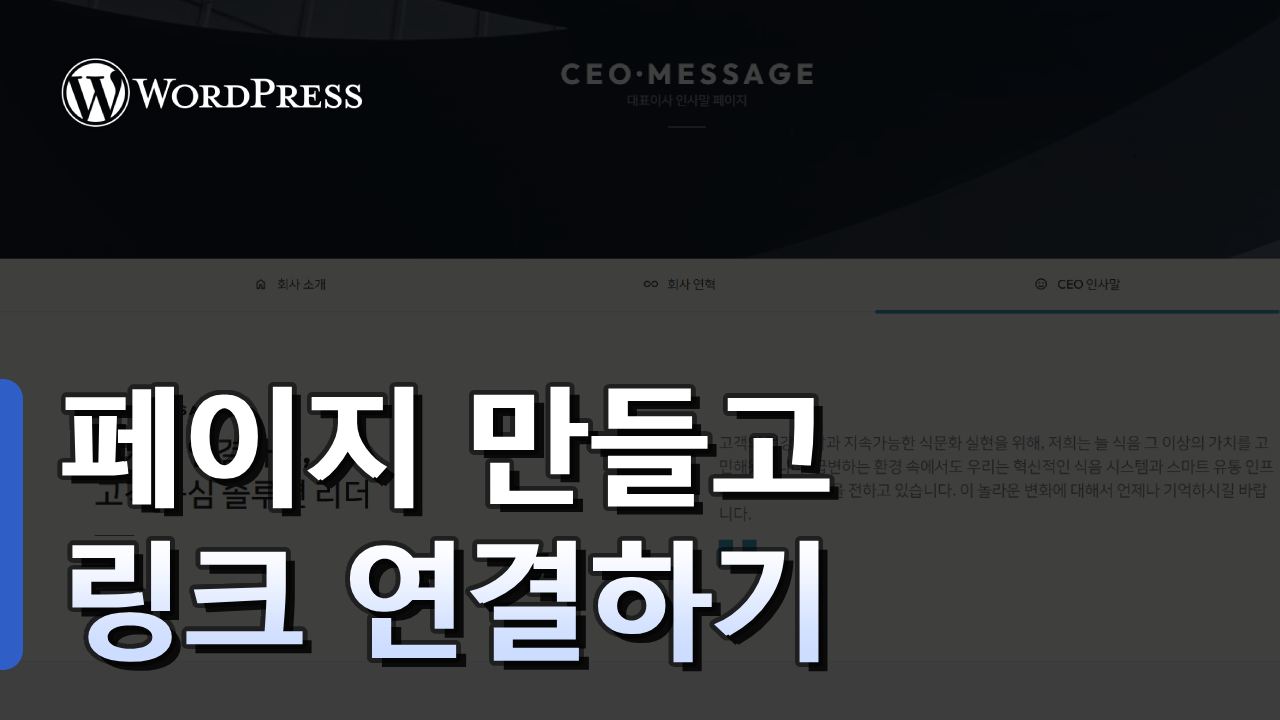DESIGN
BUY
FUNC
·
단순 복사 메뉴얼
chevron_right·
구매후기 작성하고 혜택 받기
chevron_rightHELLOPANDA 테마를 구매하시면 12개 테마 + 패턴을 포함해서 이 웹사이트에 있는 모든 컨텐츠를 사용할 수 있습니다.
키워드 검색
-
버튼 블록의 링크를 SEO가 이해하도록 설정
이 메뉴얼은 Google Translate 번역 플러그인을 설치하는 방법에 대한 안내 입니다. done 외부 플러그인 이므로, 이 메뉴얼에 의존하지 않으셔도 됩니다. * 이 플러그인은 외부 플러그인 입니다. 간단히 다국어를 보여주고 싶을 때 이 플러그인을 활용하시면 좋습니다. SEO에는 영향을 주지 않지만 유료로 쓰면 된다고 하긴 합니다. ( 본인들 말이니.. 장담할 순 없어요 ) A. 플러그인 활성화 및 설정하기 B. 커스텀 CSS. JS 입력하기 테마 샘플 모습 그대로 보이고 싶다면 CSS, JS 소스를 넣어주세요. 꼭 넣지 않으셔도 됩니다. 테마 샘플과 완전히 같게 하고…
posted
-
카톡 링크 공유시 노출되는 정보 변경하기
done 이 메뉴얼은 카페24 도메인 변경에 대한 내용을 설명합니다. done 타사에서 도메인을 구입하신 경우, 도메인 구입처에서 네임서버를 변경해 주셔야 합니다. done 카페24 네임서버는 “나의 호스팅” 에서 확인하실 수 있습니다. 카페24 나의 호스팅 바로가기 워드프레스 이용 시 대표 도메인 변경/삭제 전 꼭 확인하세요! * 워드프레스 대표도메인 설정 변경 관련 주의사항을 안내합니다. * 대표 도메인을 변경/복구 하고 싶습니다. 대표 도메인 변경/삭제 필요시, 먼저 나의 서비스 관리 > 도메인 연결관리 메뉴에서 도메인 변경 후 워드프레스 관리자 패널에서도 도메인 변경/삭제해 주어야 합니다. 만일 나의…
posted
-
새 페이지 만들고 연결하기
워드프레스에서 헬로우판다 테마를 사용하는 방법에 대한 안내 영상입니다. 테마를 설정하고 블록을 사용하는 방법을 영상으로 자세히 설명하며, 초보자분들도 쉽게 접근할 수 있도록 다양한 예시를 설명하고 있습니다.
posted
DESIGN
BUY
FUNC
·
단순 복사 메뉴얼
chevron_right·
구매후기 작성하고 혜택 받기
chevron_rightHELLOPANDA 테마를 구매하시면 12개 테마 + 패턴을 포함해서 이 웹사이트에 있는 모든 컨텐츠를 사용할 수 있습니다.
English
- Change log
68 - Plugins
2 - Theme Guide
71 - 워드프레스 테마
25
-
Use the new theme settings feature
1. Log into the administrator screen. 2. Check the currently applied theme and familiarize yourself with the instructions for default settings. 3. Check the modifications you need and feel free to change the values. If you accidentally enter a wrong value, that’s okay – the theme always keeps the original and only shows the edited […]
posted
-
Change website font
1. Visit the Google Fonts site. 2. Once you find the font you want, click the “GET FONT” button. 3. Please select no more than two fonts if possible and include the fonts you want. 4. Select up to two fonts if possible, and once you have included the fonts you want, click the “ […]
posted
-
Create page and set layout
1. Create a new post or page. 2. Click the “ Quick Edit ” button on the post or page created in the list . 3. Select the template you want from the template list. (Order is meaningless)It is better to select posts from the “Post” list, and pages from the “Page” list. 4. After updating, check […]
posted
-
How to use special patterns
1. Run the block editor. 2. Select the Block Inserter toggle. 3. Select the slider block. 3. Select the created pattern block and click the “Select/Change Pattern” button. 4. Select the “All” category. 5. Select the desired category and click the desired design pattern. 6. Check the applied pattern. 1. This is the initial state […]
posted
-
Register a map
1. Open the Google Maps site. 2. Search for the desired address or place name on Google Maps. Then click the “Share” button. 3. When the pop-up appears, select the “Go to Mapper” section. Then click the “Copy HTML” button to copy the iframe source and you are ready. Scroll down to see the second […]
posted
-
Change website size
/wp-content/themes/hellopanda-theme/ theme.json /wp-content/plugins/hellopanda-theme-expand/build/ editor.css /wp-content/plugins/hellopanda-theme-expand/build/ view.css
posted
-
Ad block insertion / AdSense
1. Run the block editor. 2. Select the Block Inserter toggle. 3. Select the slider block. 4. Select the ad block area registered in the editor. 5. Set the basic content of your ad in the right panel, Choose the alignment of your ad block and choose your ad size. The size of the ad […]
posted
-
Inserting a Icon
1. Run the block editor. 2. Select the Block Inserter toggle. 3. Select Icon Block from the Hellopanda category. 4. When an empty icon block is created, select the block. Then check the design block editing panel opened on the right side of the screen. 5. You can select a recommended icon and set the […]
posted
-
Inserting a Slider
1. Run the block editor. 2. Select the Block Inserter toggle. 3. Select the slider block. 4. Add the first slider. You can add a new slider using the ( + ) button. 5. You can freely insert any content, but basically choose a “cover” image and insert it. You can add a new slider […]
posted
-
Scroll animation settings
1. Run the block editor. 2. Select the Block Inserter toggle. 3. Select and insert one of several blocks to which scroll animation can be applied. Quotation Internal quote group column cover image More information Animation can only be applied to image or box-type content. I hope you don’t give too many effects at similar […]
posted