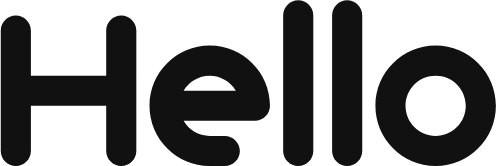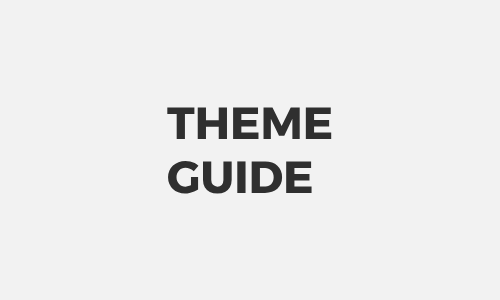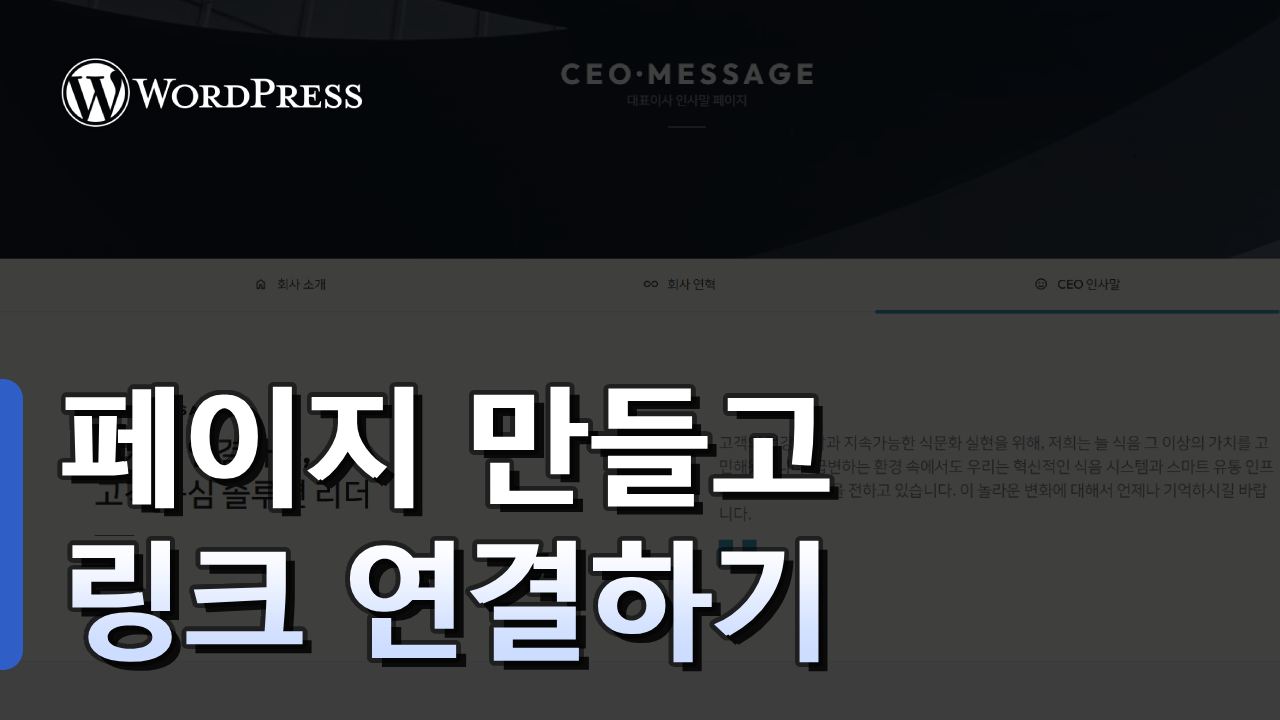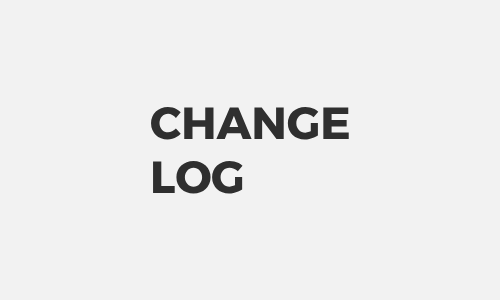DESIGN
BUY
FUNC
·
단순 복사 메뉴얼
chevron_right·
구매후기 작성하고 혜택 받기
chevron_rightHELLOPANDA 테마를 구매하시면 12개 테마 + 패턴을 포함해서 이 웹사이트에 있는 모든 컨텐츠를 사용할 수 있습니다.
키워드 검색
-
버튼 블록의 링크를 SEO가 이해하도록 설정
이 메뉴얼은 Google Translate 번역 플러그인을 설치하는 방법에 대한 안내 입니다. done 외부 플러그인 이므로, 이 메뉴얼에 의존하지 않으셔도 됩니다. * 이 플러그인은 외부 플러그인 입니다. 간단히 다국어를 보여주고 싶을 때 이 플러그인을 활용하시면 좋습니다. SEO에는 영향을 주지 않지만 유료로 쓰면 된다고 하긴 합니다. ( 본인들 말이니.. 장담할 순 없어요 ) A. 플러그인 활성화 및 설정하기 B. 커스텀 CSS. JS 입력하기 테마 샘플 모습 그대로 보이고 싶다면 CSS, JS 소스를 넣어주세요. 꼭 넣지 않으셔도 됩니다. 테마 샘플과 완전히 같게 하고…
posted
-
카톡 링크 공유시 노출되는 정보 변경하기
done 이 메뉴얼은 카페24 도메인 변경에 대한 내용을 설명합니다. done 타사에서 도메인을 구입하신 경우, 도메인 구입처에서 네임서버를 변경해 주셔야 합니다. done 카페24 네임서버는 “나의 호스팅” 에서 확인하실 수 있습니다. 카페24 나의 호스팅 바로가기 워드프레스 이용 시 대표 도메인 변경/삭제 전 꼭 확인하세요! * 워드프레스 대표도메인 설정 변경 관련 주의사항을 안내합니다. * 대표 도메인을 변경/복구 하고 싶습니다. 대표 도메인 변경/삭제 필요시, 먼저 나의 서비스 관리 > 도메인 연결관리 메뉴에서 도메인 변경 후 워드프레스 관리자 패널에서도 도메인 변경/삭제해 주어야 합니다. 만일 나의…
posted
-
새 페이지 만들고 연결하기
워드프레스에서 헬로우판다 테마를 사용하는 방법에 대한 안내 영상입니다. 테마를 설정하고 블록을 사용하는 방법을 영상으로 자세히 설명하며, 초보자분들도 쉽게 접근할 수 있도록 다양한 예시를 설명하고 있습니다.
posted
DESIGN
BUY
FUNC
·
단순 복사 메뉴얼
chevron_right·
구매후기 작성하고 혜택 받기
chevron_rightHELLOPANDA 테마를 구매하시면 12개 테마 + 패턴을 포함해서 이 웹사이트에 있는 모든 컨텐츠를 사용할 수 있습니다.
pandassi
- Change log
68 - Plugins
2 - Theme Guide
71 - 워드프레스 테마
25
-
그룹 블록 쉐이프 스타일 기능 추가
이제 그룹 블록에도 쉐이프 스타일을 적용할 수 있습니다. 총 35종의 클립패스가 적용되었으며, 가장 유용한 모양으로만 구성했습니다. 2024.07.02 이후에 테마를 구매하신 분에게만 적용됩니다.
posted
-
The number of design patterns has finally surpassed 600.
About 50 new patterns have been added. This week’s theme consists of free design including cards, typography, cover shading, and shape transformation. This only applies to those who purchased the theme after 2024.07.02. Here are some of the added pattern designs:
posted
-
디자인 패턴이 드디어 600개를 넘었습니다.
새로운 패턴이 약 50여종 추가 되었습니다. 이번 주제는 카드, 타이포그라피, 커버 쉐이딩, 형태 변환 등 자유로운 디자인으로 구성되었습니다. 2024.07.02 이후에 테마를 구매하신 분에게만 적용됩니다. 추가된 패턴 디자인중 몇가지를 소개합니다.
posted
-
Second theme. Company/Business Style Launch
A new theme has been released. It is a theme related to companies and businesses, and provides a total of 11 additional pages. It supports light mode and dark mode and consists of fully responsive content. Main, sub, and post headers are specified separately.
posted
-
두번째 테마. 회사 / 비즈니스 스타일 출시
새로운 테마가 출시 되었습니다. 회사, 비즈니스에 관련된 테마이며, 총 11개의 페이지를 추가 제공합니다. 라이트모드, 다크모드를 지원하며 풀 반응형 컨텐츠로 구성되어 있습니다. 메인, 서브, 포스트 헤더가 별도로 지정되어 있습니다.
posted
-
Add button hover style function
This is a button block extension function. A feature that allows you to change the style when hovering over a button has been added. You can specify the color of the text, background, and border. You can specify a filter when you mouse over the button. You can specify transparency when mouse hovering over a button. You can choose to change shape when you mouse over the button. (down, zoomin, zoomout, reverse)
posted
-
버튼 호버 스타일 기능 추가
버튼 블록 확장 기능 입니다. 버튼 마우스 오버시 스타일을 변경할 수 있는 기능이 추가 되었습니다. 텍스트, 백그라운드, 보더의 색상을 지정할 수 있습니다. 버튼 마우스 오버시 필터를 지정할 수 있습니다. 버튼 마우스 오버시 투명도를 지정할 수 있습니다. 버튼 마우스 오버시 형태 변환을 선택할 수 있습니다. ( down, zoomin, zoomout, reverse )
posted
-
Added cover block shape style function
This is a cover block extension function. A new cover shape style has been added. It consists of a total of 25 styles of shapes, and you can choose the shape strength.
posted
-
커버 블록 쉐이프 스타일 기능 추가
커버 블록 쉐이프 스타일 기능 추가 pandassi | Published Date arrow_right 2024년 06월 27일 커서 블록 쉐이프 샘플 CHANGE LOG 2024/6/27 커버 블록 확장 기능입니다. 커버 쉐이프 스타일이 새롭게 추가 되었습니다. 총 25개 스타일의 쉐이프로 구성되었으며, 쉐이프 강도를 선택할 수 있습니다.
posted
-
Change website font
1. Visit the Google Fonts site. 2. Once you find the font you want, click the “GET FONT” button. 3. Please select no more than two fonts if possible and include the fonts you want. 4. Select up to two fonts if possible, and once you have included the fonts you want, click the “ […]
posted