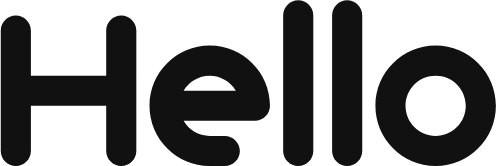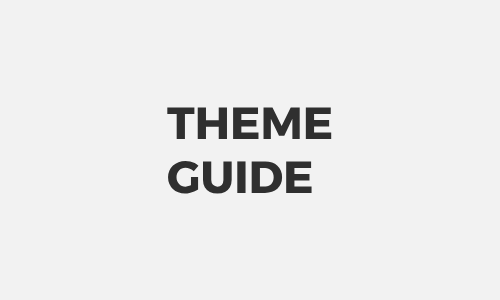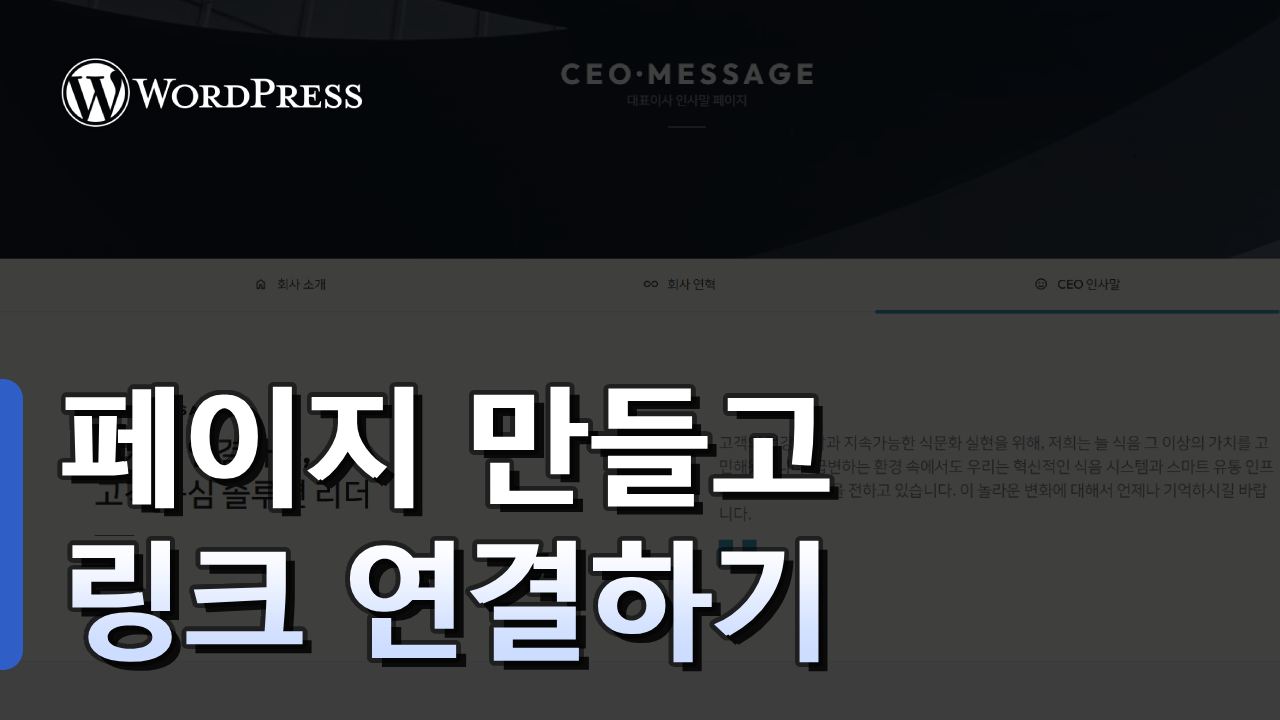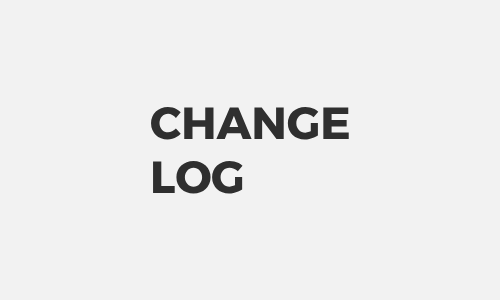DESIGN
BUY
FUNC
·
단순 복사 메뉴얼
chevron_right·
구매후기 작성하고 혜택 받기
chevron_rightHELLOPANDA 테마를 구매하시면 12개 테마 + 패턴을 포함해서 이 웹사이트에 있는 모든 컨텐츠를 사용할 수 있습니다.
키워드 검색
-
버튼 블록의 링크를 SEO가 이해하도록 설정
이 메뉴얼은 Google Translate 번역 플러그인을 설치하는 방법에 대한 안내 입니다. done 외부 플러그인 이므로, 이 메뉴얼에 의존하지 않으셔도 됩니다. * 이 플러그인은 외부 플러그인 입니다. 간단히 다국어를 보여주고 싶을 때 이 플러그인을 활용하시면 좋습니다. SEO에는 영향을 주지 않지만 유료로 쓰면 된다고 하긴 합니다. ( 본인들 말이니.. 장담할 순 없어요 ) A. 플러그인 활성화 및 설정하기 B. 커스텀 CSS. JS 입력하기 테마 샘플 모습 그대로 보이고 싶다면 CSS, JS 소스를 넣어주세요. 꼭 넣지 않으셔도 됩니다. 테마 샘플과 완전히 같게 하고…
posted
-
카톡 링크 공유시 노출되는 정보 변경하기
done 이 메뉴얼은 카페24 도메인 변경에 대한 내용을 설명합니다. done 타사에서 도메인을 구입하신 경우, 도메인 구입처에서 네임서버를 변경해 주셔야 합니다. done 카페24 네임서버는 “나의 호스팅” 에서 확인하실 수 있습니다. 카페24 나의 호스팅 바로가기 워드프레스 이용 시 대표 도메인 변경/삭제 전 꼭 확인하세요! * 워드프레스 대표도메인 설정 변경 관련 주의사항을 안내합니다. * 대표 도메인을 변경/복구 하고 싶습니다. 대표 도메인 변경/삭제 필요시, 먼저 나의 서비스 관리 > 도메인 연결관리 메뉴에서 도메인 변경 후 워드프레스 관리자 패널에서도 도메인 변경/삭제해 주어야 합니다. 만일 나의…
posted
-
새 페이지 만들고 연결하기
워드프레스에서 헬로우판다 테마를 사용하는 방법에 대한 안내 영상입니다. 테마를 설정하고 블록을 사용하는 방법을 영상으로 자세히 설명하며, 초보자분들도 쉽게 접근할 수 있도록 다양한 예시를 설명하고 있습니다.
posted
DESIGN
BUY
FUNC
·
단순 복사 메뉴얼
chevron_right·
구매후기 작성하고 혜택 받기
chevron_rightHELLOPANDA 테마를 구매하시면 12개 테마 + 패턴을 포함해서 이 웹사이트에 있는 모든 컨텐츠를 사용할 수 있습니다.
pandassi
- Change log
68 - Plugins
2 - Theme Guide
71 - 워드프레스 테마
25
-
카운트 다운 애니메이션 블록이 추가 되었습니다.
숫자를 카운트다운 할 수 있는 애니메이션 블록이 추가 되었습니다. 시작 숫자, 종료 숫자, 재생 지연 시간 등 상세한 설정이 가능한 블록입니다. 화면에 노출 될 때 반복해서 재생되는 옵저버 기능이 탑재되어 있습니다. 2024년 9월 25일 이후 구매하신 테마에서 사용이 가능합니다. 시작 숫자 카운트다운의 시작 숫자를 설정합니다. -10000 ~ +10000 까지 입력 가능합니다. 종료 숫자 카운트다운의 종료 숫자를 설정합니다. -10000 ~ +10000 까지 입력 가능합니다. 재생 시간 애니메이션이 재생되는 총 시간을 의미 합니다. 기본값은 2.75(s) 입니다. 최대 10(s) 까지 설정이 가능합니다. 소수점…
posted
-
타이핑 모션 블록이 추가 되었습니다.
글자를 타이핑 하는 효과를 줄 수 있는 블록이 추가 되었습니다. 2024년 9월 23일 이후 구매하신 테마에서 사용이 가능합니다. 텍스트, 딜레이 타이핑 모션의 텍스트와 지연시간을 결정합니다. 여러개의 텍스트를 입력할 수 있습니다. 타이핑 딜레이, 삭제 딜레이 타이핑 되는 지연 시간을 설정하고 삭제되는 시간도 설정 할 수 있습니다. 식제 애니메이션을 제거하면 삭제할 구간이 한번에 제거 됩니다. 애니메이션 반복 이 기능은 타이핑 효과를 몇 번 표현할 지 결정합니다. * “화면이 노출될 때 시작” 기능과 함께 사용할 경우, “영원히” 가 아니면 설정된 수 많큼만 애니메이션이…
posted
-
팝업창 디자인 블록이 추가 되었습니다.
팝업창을 디자인하고 관리할 수 있는 블록이 추가 되었습니다. 팝업창 블록은 팝업을 켜고 끌 수 있는 기본적인 활성화 토글이 제공됩니다. 2024년 9월 23일 이후 구매하신 테마에서 사용이 가능합니다. 활성화 팝업창을 활성화 하거나 비활성화 합니다. 팝업 고유 코드 팝업창의 고유 코드이며, 쿠키 공유를 막을 수 있습니다. 다중 팝업을 띄울 때 유용하게 활용할 수 있습니다. 포지션 설정 absolute, fixed 두가지 방식을 지원합니다. 화면을 가릴 수 있기 때문에 css에 대한 이해도가 있을 때 이 부분을 설정하는게 좋습니다. 화면 순서는 zindex 를 설정하는 부분이며, 화면의…
posted
-
카페24 디자인 저장 오류 해결
CHANGE LOG 공식 답변안녕하세요. 카페24 호스팅센터입니다. 카페24에서 제공되고 있는 웹 방화벽(ModSecurity) 방화벽 문제일 수 있습니다. 워드프래스 계정으로 카페24 호스팅센터(https://hosting.cafe24.com/)에 로그인 후 나의 서비스 관리 > 호스팅 관리 > 보안 관리 > 웹 방화벽(ModSecurity) 메뉴에서 [사용 안 함]으로 설정. 적용 시간 5분 뒤에 글 작성해서 문제가 없는지 확인 후 문제가 없는지 확인을 해주시기 바랍니다.( 여러 회원들에게 […]
posted
-
테마 변경하기 ( 초기화 + 캐시 삭제 )
1. 테마 변경하기 전 꼭! 읽어주세요. 테마와 테마는 모든 페이지를 서로 공유합니다. 이와 같은 이유로 테마를 변경하실 땐 기존에 에디터에서 수정하셨던 내용을 모두 초기화 해야 합니다. 초기화를 하지 않은 상태로 테마를 변경하면 이전에 사용했던 테마의 모습이 그대로 남아 있게 됩니다. ( 놀라지 마세요 ) 전체 초기화를 하지 않고도 템플릿을 개별적으로 초기화 할 수 있습니다. 만약 수정하신 내용이 “블로그 홈” 하나라면, 해당 템플릿만 초기화 하면 됩니다. 초기화를 하면 지금 테마가 삭제 되나요? 아니요, 테마를 초기화 하더라도 테마는 삭제되지 않습니다. 테마를 초기화…
posted
-
디자인을 토글할 수 있는 컨텐츠 블록 추가
디자인을 토글할 수 있는 컨텐츠 블록이 추가 되었습니다. 마우스 액션, 포지션, 트랜지션 효과를 설정할 수 있습니다. * 이 기능은 포지션에 대한 이해가 충분할 때 사용하시는게 좋습니다. 2024년 8월 23일 이후 구매하신 테마에서 사용이 가능합니다.
posted
-
문의하기 양식 설정하기 ( Contact Form 7 )
1. Contact Form 7 은 테마의 필수 플러그인 입니다. ( 2024.08.15 부터 ) 컨텍트 폼 7 플러그인은 전 세계에서 가장 많이 사용하는 메일 양식 플러그인 입니다. 테마가 설치되고, 필수 플러그인을 설치한 후 설정을 시작합니다. 브라우저에서 페이지 두개를 준비해주세요. 관리자 페이지 ( 폼을 설정함 ) 문의하기 폼을 설정할 페이지 ( 실제 폼을 확인함 ) 2. 문의하기 페이지에서 “페이지 편집” 을 시작하세요. 페이지 편집에서 폼 양식이 있는 곳을 확인하세요. 기본적으로 “문의 양식 1” 이라는 양식이 있습니다. 기능에 익숙해지면 양식을 더 추가해서 관리하실…
posted
-
배경 이미지 패턴 60여종이 추가 되었습니다.
버튼, 그룹, 컬럼 등 여러 블록에서 배경 이미지 패턴을 설정할 수 있습니다. svg로 설정되며 색상, 투명도, 크기, 포지션을 함께 설정할 수 있습니다. 디자인 Steve Schoger 의 https://heropatterns.com/ 웹사이트의 코드를 기반합니다. Steve Schoger 디자이너에게 찬사과 감사를 보냅니다. 2024년 8월 11일 이후 구매하신 테마에서 사용이 가능합니다.
posted
-
유튜브 백그라운드 블록이 추가 되었습니다.
유튜브 영상을 배경으로 설정할 수 있는 블록이 추가 되었습니다. 모바일까지 반응형으로 꽉 찬 화면을 유지할 수 있는 옵션이 추가 되었습니다. 화면의 비율, 커버 색상, 시작 시간, 종료 시간, 화면 채우기 옵션을 설정할 수 있습니다. 2024년 8월 11일 이후 구매하신 테마에서 사용이 가능합니다.
posted
-
Theme Feature Update Guide
The block scrolling function has been improved. ( sticky block ) Sidebar scrolling has been improved. You can now select the top, left, and right margins when holding blocks. In addition, some stylesheets generated by the introduction of 6.6.1 have been improved.
posted